Packaging Maps for Release
Once your world is cleaned up and pruned, it is ready to be compiled. To start, add in your map.xml file. Then, add in your map.png file. Below is an image of what your folder should look like:
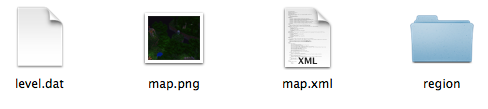
The map.xml file is the XML you coded for your map. This file is essential when it comes to having your map loaded and tested. While you may submit maps without this file, it means someone else will have to code all the gameplay for your map. This makes your map less likely to be tested or used at all.
Also, take note of the following coding guidelines when creating your map.xml file:
The map.png file displays the image of your map on the website. The standard resolution for these pictures is 290x246. This image should contain a general overview of the map’s playing area.
Image Examples

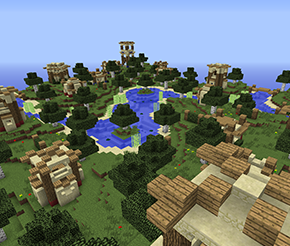
Before you upload the map, you must compress the folder to a .zip format. Do not compress to a .rar or any other format.
To compress a folder:
Windows: Right Click > Send To > Compressed ZipMac: Right Click > Compress